- Posted Nov. 21, 2012, 12:26 p.m. - 12 years ago
Safari with Mountain Lion Corrupts PDF Files When Saving and Printing
Back in August we reported reports of corruption when opening PDF files in the Mountain Lion OS (OS X). There are now reports of problems when saving PDFs in Safari (Apple’s web browser). What is interesting is that one of the fixes is the same for both of the problems.

The source of the problem appears to originate from an Adobe update and not the Safari browser or OS X. PDF files open up just fine. It is when someone tries to save or print them that the gremlin rears its ugly head.
The following error has been reported by users when saving or printing the PDFs from Safari: “The file filename_displayed_here could not be opened. It may be damaged of use a file format that Preview doesn’t recognize.”

Further frustration occurs when you then try to open the file with Adobe Reader. A similar message appears, this time from Adobe’s Reader: “There was an error opening this document. The file is damaged and could not be repaired.”
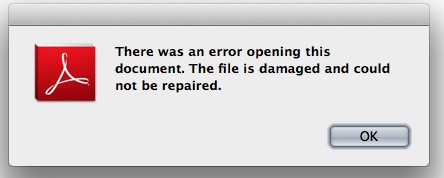
Sacmacguy in the Apple Support Communities reported a fix:
“In Finder Go to: Macintosh HD/Library/Internet Plug-Ins and look for “AdobePDFViewerNPAPI.plugin” and move it to Disabled Plug-ins Folder (if you want to keep it). You will have to remove this file from the Internet Plug-Ins folder altogether. (I put mine in the trash)
In the ../Internet Plug-Ins folder you should also have the file called “AdobePDFViewer.plugin” leave this. In my case this was the older plug-in dated June 2011. This works. The plug that I removed was part of the Adobe updated I downloaded yesterday which was the problem (Thanks Adobe)”
11.Long •-• John in the Adobe Forums also reported that fix: “I deleted the file
/Library/Internet Plug-Ins/AdobePDFViewerNPAPI.plugin and the problem is now gone. Not only that, but PDF files are displayed much faster with the WebKit built-in PDF plug-in!”
It is interesting that the PDFs open faster for 11.Long •-• John.
Error screen shots via TUAW (The Unofficial Apple Weblog)
Latest Articles
-
Our latest testimonial for Infix 6
Dec. 19, 2016, 2:40 p.m. -
Most commonly translated Turkish words
Feb. 6, 2015, 9 a.m. -
Merry Christmas & A Happy New Year
Dec. 25, 2016, 8 a.m. -
New Save PDF to SVG feature introduced to Spire.Office
Dec. 23, 2016, 11:54 a.m. -
Editing educational PDFs – a user perspective
July 21, 2014, 8:03 a.m.


